-
Notifications
You must be signed in to change notification settings - Fork 69
Release testing instructions for WC Payments 4.9.0
Zvonimir Maglica edited this page Oct 18, 2022
·
11 revisions
You'll need a store with more than one currency added and orders in at least 2 different currencies.
- Go to Analytics → Orders.
- The new Customer Currency filter should be there with value
All currencies. - Select a Date range where you have orders in more than one currency.
- Select your store currency in the Customer Currency filter.
- Only orders in your store currency should be visible.
- Select a different currency in the filter.
- Only orders in this currency should be visible.
- All amounts should be converted and use the correct currency symbol and store format.
- Ensure all the conversions are good including Net sales and Average order value, and there is no rounding issues between the order amounts and totals.
- Disable
| Currency options | All currencies | EUR | ISK |
|---|---|---|---|
 |
 |
 |
 |
- Enable UPE in WCPay
- Install and activate the latest version of the Gutenberg plugin
- On the WCPay settings page, under "Payments accepted on checkout", click on the three dots next to the card heading
- Confirm that the dropdown shows up without altering the appearance of the card element
Regression tests:
-
Install and activate the 13.2.2 version of the Gutenberg plugin
-
Confirm that the dropdown we tested before shows up without altering the appearance of the card element
-
Deactivate Gutenberg
-
Confirm that the dropdown we tested before shows up without altering the appearance of the card element
Before

After

- Set up an account with CHF currency.
- Select
CHin the Stripe connect screen when selecting mobile code in first screen and then update currency toCHFin the bank selecting screen.
- Select
- Ensure the payments overview screen renders
CHFcurrency properly. - Since
formatCurrencyis used in other places like Transaction list and transaction details, this should fix the same issue in those places as well.
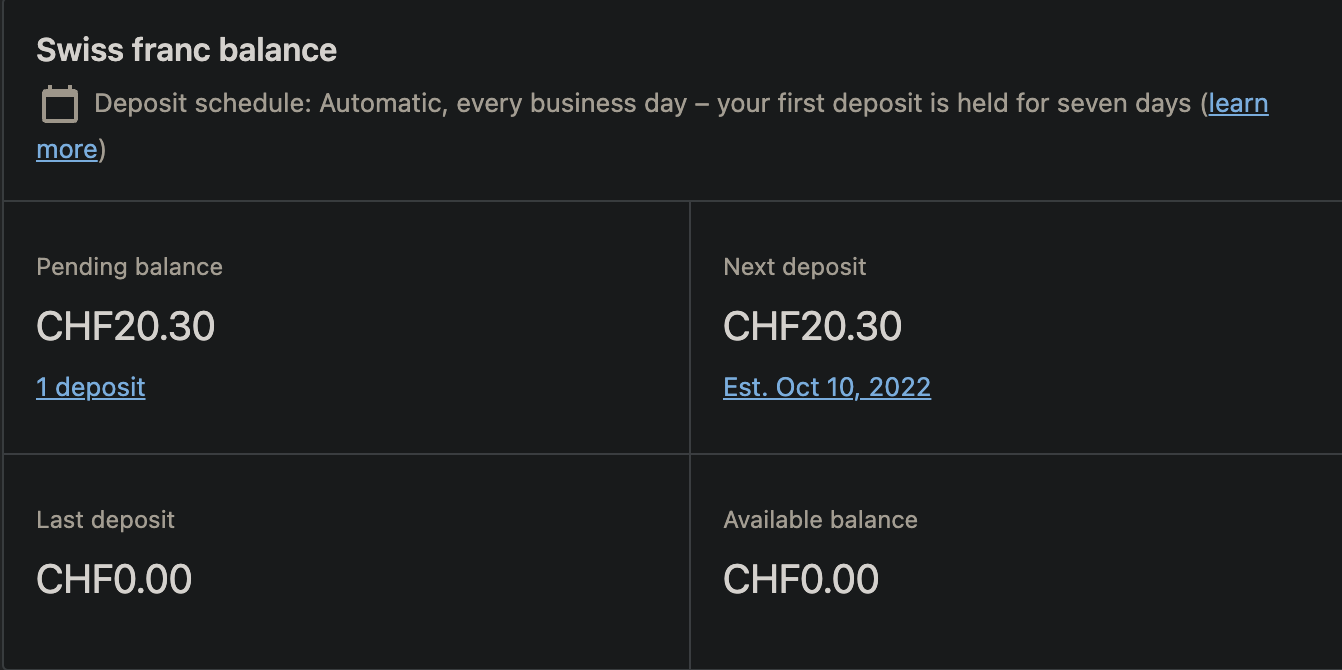

You'll need a store where the WCPayments plugin is installed, but onboarding has not yet been completed.
- As a new account visit the Payments page.
- Verify the new notice is visible - check the WooCommerce Payments link takes the user to the plugin page for WooCommerce Payments.
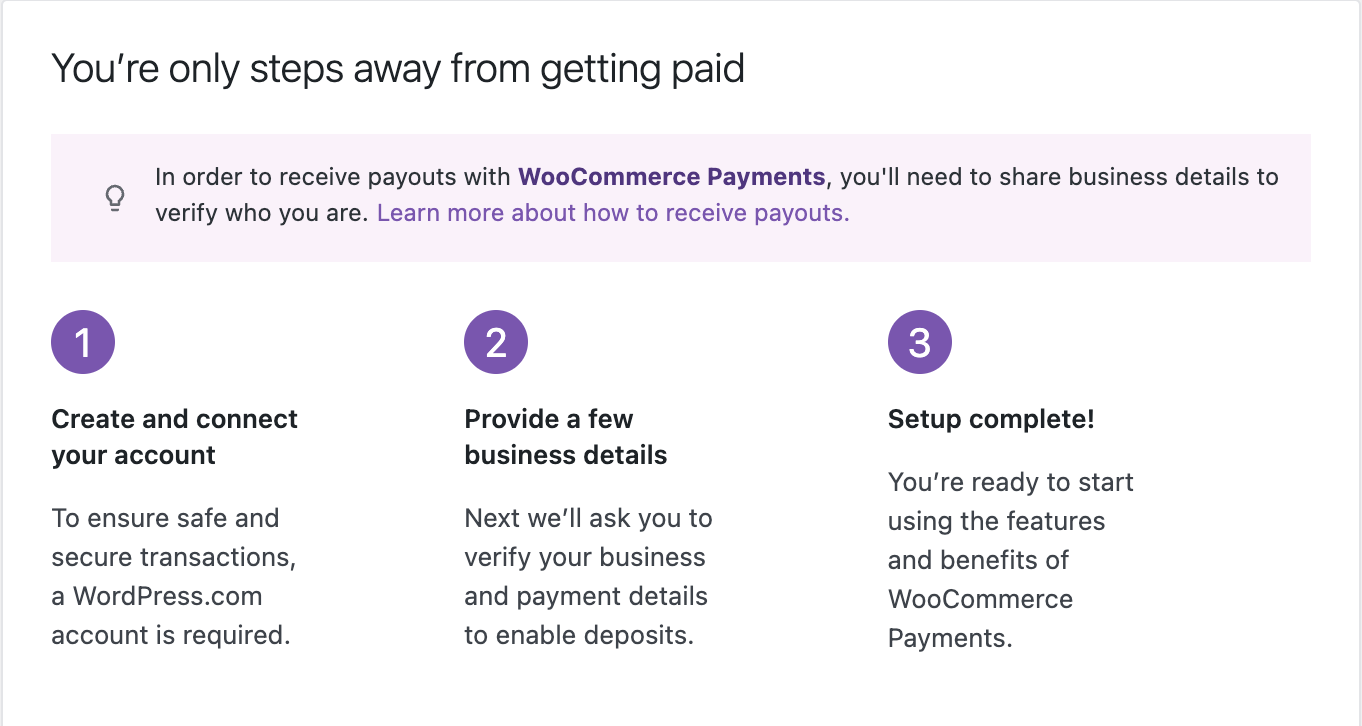
- Click "Learn more about how to receive payouts.". Verify a modal opens.
- Verify the modal closes when either the Got It button is clicked, or the close icon is clicked.
- Go to WooCommerce -> Settings -> Payments -> WooCommerce Payments and enable
WooPay. Go toCustomizeand upload a logo. The preview of the logo should be present. - Go to merchant store, add some product to cart, the go to the checkout page. Complete OTP verification for
WooPayand get redirected to the platform checkout page. The store logo should be present there.
- Scenario 1
- Create a new subscription order and pay it using Link
- Payment should be completed
- The payment of renewal for the subscription should be processed without errors. To check this, use a 1 day subscription renewal.
- Subscription fee should be applied
- Scenario 2
- Create a new subscription with 1 day trial version order and pay it using Link
- Payment should be completed
- The payment for the subscription should be processed without errors after the trial ends.
- Subscription fee should be applied
- Scenario 3
- Install Woocommerce Subscriptions
- When WCS is enabled it will take over the subscription functionality and will be managed by WCS.
- In order to trigger subscription renewals, you can follow the steps [ here ]
- Repeat the tests above.
- Subscription fee should NOT be applied.
Notes:
- In order to test the built-in subscription, you have to create a 1day subscription and wait for Stripe to renew the subscription. You cannot test it with Stripe's Subscription Clocks, because this will create a duplicate customer, and a new payment method ( credit card payment method ).
- If the subscription is not renewed after 1 day on client side, you can check the events on Stripe side for that subscription because you might have the listen webhook closed on your local when Stripe renewed the subscription.
- Subscriptions plugin overlaps the built in subscriptions.
- In order to test the subscriptions plugin, please use the steps from here.
- Add a product to the cart and go to the checkout page
- Use an email that exists in WooPay and complete the purchase paying via WooPay
- Again, add a product to the cart and go to the checkout page
- Wait for a few seconds. Auto redirection should start
- Confirm in the network tab that no
email/existsrequest was made.
- On the merchant store, log in with a user that's registered in WooPay (you can also finish an order on WooPay and then try to order again, this way the e-mail field will be pre-filled).
- Add a product to the cart and proceed to check out.
- Click on "Place Order" before the email field receives focus.
- The SMS OTP modal should not be shown as the request to the WooPay
/existspage was aborted.