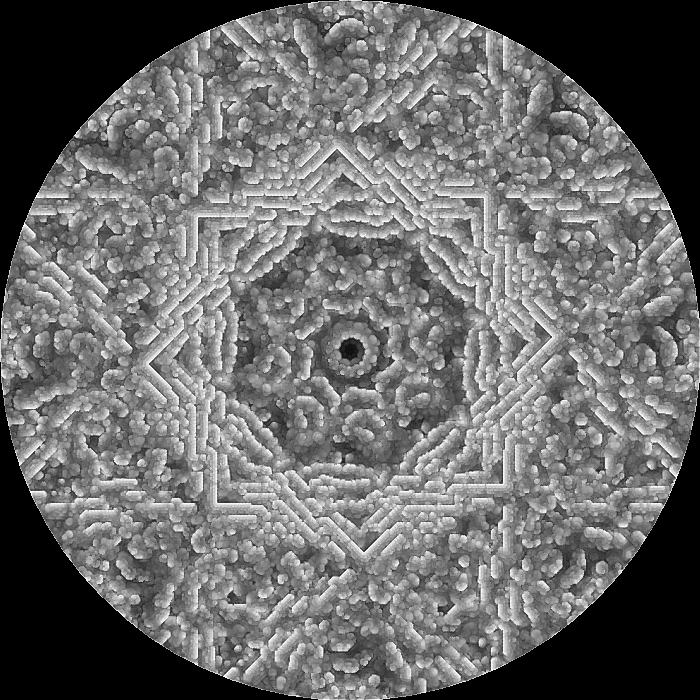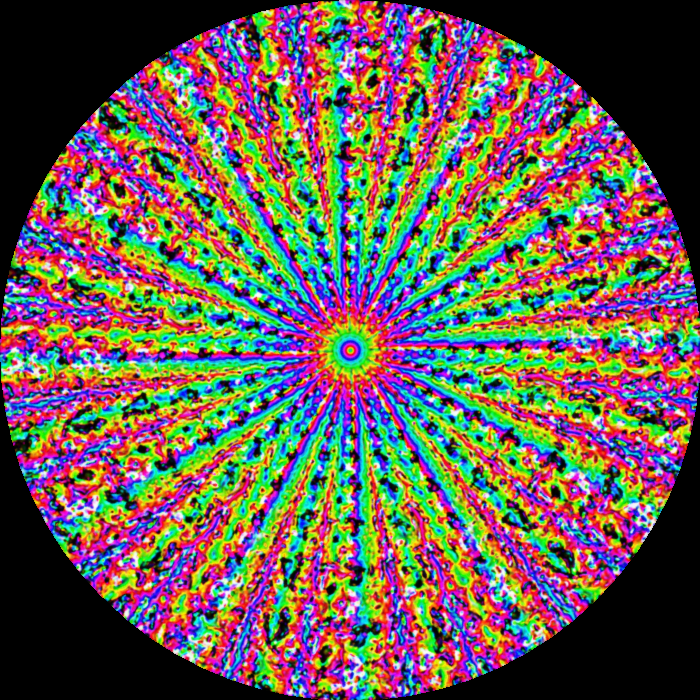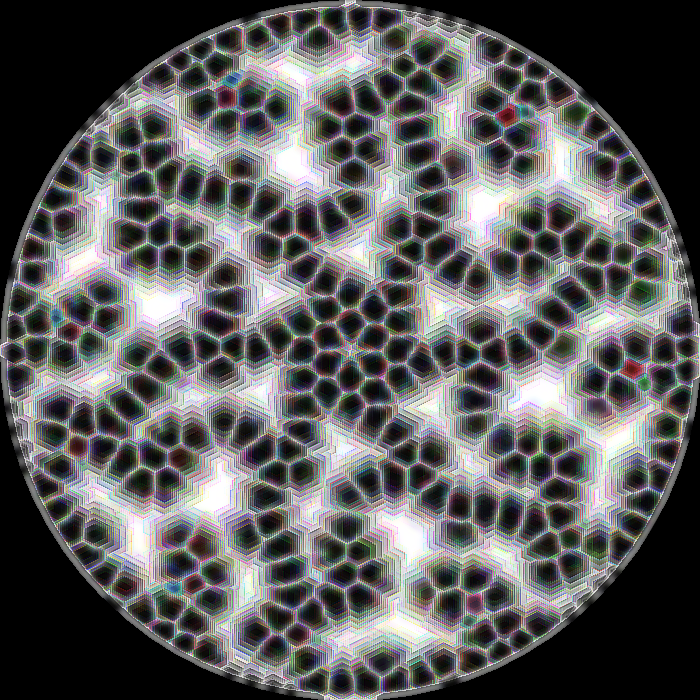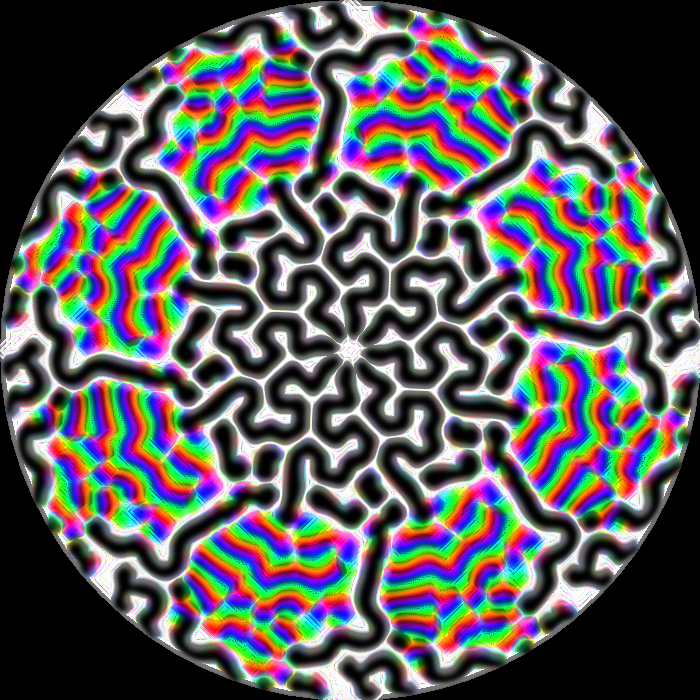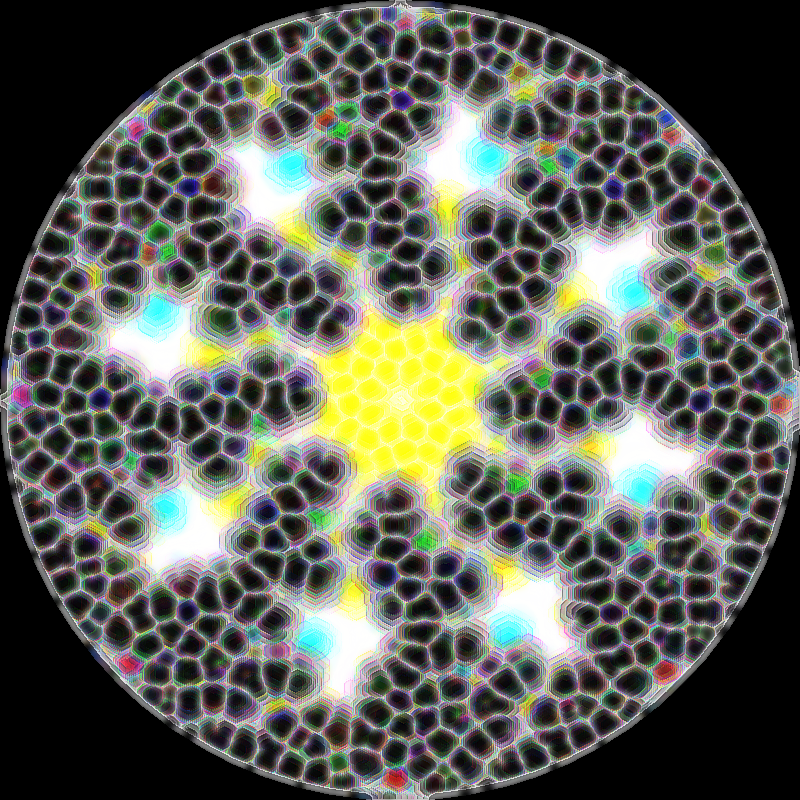An interactive tool to simulate videofeedback, a phenomenon that consists of connecting a videocamera to a television in such a way that the television shows whatever the camera is capturing, and pointing the camera to the television. Thus a feedback loop is established. Out of this arrangement intriguing shapes and patterns of light emerge that evolve in time and space. In them chaos and order can coexist, sometimes one imposing its forms on the other. The use of MorphogenCV is to generate these patterns or forms, which may seem to be endowed with life.
The latest release is available to download.
Instead of a single feedback loop, MorphogenCV is able to process images in several parallel loops, called parallel pipelines. A pipeline is simply a sequence of operations that are performed on an image, in order. Along a pipeline, the output image of an operation is the input image of the next one. Once the processing of the operations of the parallel pipelines is made, the resulting images are blended into an output image, with adjustable blend factors. This image is processed by a final output pipeline and its output image is fed back to each pipeline. This establishes parallel loops that iteratively process the image. See diagram below for an example.
A list of supported operations follows:
- Blend previous images
- Blur: bilateral filter
- Blur: Gaussian
- Blur: homogeneous
- Blur: median
- Canny edge detection
- Contrast/brightness adjustment
- Deblur filter
- Equalize histogram
- Filter with 3x3 kernel
- Gamma correction
- Invert colors
- Laplacian
- Mix BGR channels
- Morphology operations
- Erode
- Dilate
- Opening
- Closing
- Gradient
- Top hat
- Black hat
- Pixelate
- Radial remap
- Rotation/scaling
- Saturate
- Sharpen
- Shift hue
- Swap channels
The user interface is divided into two separate windows: the control window and the global output image window. The first one presents three tabs: general, pipelines and plots. These tabs contain the controls to change the options and parameters of the system, and take actions on it. The second one displays the resulting output image. This window can be zoomed in and out and its controls are quite self-descriptive. One can take screenshots by pressing the "floppy disk" icon.
It is possible to save configurations of the pipelines, with all their operations and parameters, to XML files with the extension .morph that can be loaded later. These files are backwards compatible with previous versions of MorphogenCV. Several configurations are provided so that you can start exploring from them.
The pipelines processing can be paused and resumed, and the time interval between succesive iterations can be chosen (in milliseconds). Processing in iteration batches can also be done. The batch size (number of iterations per batch) can be adjusted. The images MorphogenCV employs are square and their size can be determined.
Videos of the evolution of the patterns can be captured in AVI format. The number of frames per second can be chosen. MPEG-1 codec is used. On Windows, the opencv_videoio_ffmpeg430_64.dll library is needed for this utility to work, which is included in the releases of MorphogenCV.
A pointer with the shape of a circle can be drawn on the image. Its radius, thickness and color can be selected. A thickness value of -1 means the circle is filled. One can clear the drawing and also draw a centered circle. Drawing on the image can be useful to alter the emerging patterns or to provide a seed for the patterns to emerge.
In order for the pipelines to start processing, an initial seed image must be supplied. In MorphogenCV, this is an image with random colored or grayscale pixels, or an image that can be loaded by the user. The seed image can be fed to the pipelines when a button is pressed. This is useful whenever the output image gets all black or white while fiddling with the parameters. Also, one can load a screenshot of a previous pattern to start with as initial condition.
Parallel pipelines can be created, selected and destroyed. Their blend factors can be chosen which are between 0 and 1, and their sum is always guaranteed to be 1. They represent the relative contribution of each paralel pipeline output image to the blended output image. All the blend factors can be made equal if the user wants to. A parallel pipeline is created with a zero blend factor. When a parallel pipeline is destroyed, the blend factors of the remaining pipelines are recomputed so that their sum is 1. The output pipeline can be selected but not destroyed.
Operations can be inserted and removed from a pipeline, and their order inside their containing pipeline can be changed by drag and drop. Note that the order of operations usually determines the form and dynamics of the resulting output image.
Generally, each operation has a set of adjustable parameters. Fiddling with them modifies the result of the operation on the image and as a consequence, determines the form and dynamics of the output image. Whenever a numeric parameter is edited, the user must press the return key to make the change effective. There is also a slider for adjusting continous parameters, whose minimum an maximum values can be chosen. Good luck looking for a nice pattern!
MorphogenCV provides the user with plots of several computed quantities which can be shown or hidden by the press of a button.
Plots involving the whole image include:
- Histogram of the BGR color channels.
- Discrete Fourier transform.
- Color intensity plot: evolution in time of the BGR color channels.
- Color-space plot: 2D scatter plot with selectable axes corresponding to the BGR color channels. If the image size is large, this plot can take much time to draw, so use with care.
Plots involving a single pixel (selectable on the image window) include:
- Color intensity plot: evolution in time of the selected pixel's BGR color channels.
- Color-space plot: 2D curve plot with selectable axes corresponding to the selected pixel's BGR color channels.
Depending on the operations performed on the image and the values of their parameters, different patterns can emerge. Of special interest are those forms which display a dynamic behavior of self-organization. For example, for certain configurations a shape may nucleate on the center of the image. Spontaneously this nucleus can get an internal structure that evolves in time. If a suitable scale factor has been applied it may tend to expand naturally. But surrounding the nucleus a layer of less-organized forms usually exists that clashes with its expansion because it does not follow the behavior of the internal structure of the nucleus. An analogy comes to mind: order and chaos. The expanding order and the impeding chaos. The nucleus may employ different strategies to expand, like developing prolongations or sending areas of brighter colors to the periphery that modify the outer layer of chaos in an attempt to make it more in accordance with its inner structure. Sometimes the periphery grows towards the center and the nucleus contracts or loses some of its structure. But soon it reorganizes itself and its natural expanding behavior emerges again. In this intricate form-interchange between center and periphery the whole system evolves displaying amazing patterns.
MorphogenCV's system is deterministic. This means that given an initial condition, or initial image, and a set of operations arranged in their pipelines, the sequential iterations yield a fixed series of images. No matter how complex the emergent patterns may be, exactly the same sequence of patterns arise in two different simulation runs if they start with exactly the same seed and their operations with their parameters are the same. This can be proven by generating a random seed and saving it in a file to be used as initial condition for two identical batch simulations. Selecting a batch size of N iterations, exactly the same resulting image is obtained after the N iterations for each run. So in a sense, all these beautiful emergent patterns that seem to be alive, are as enslaved as a clock ticking in a universe where everything is fixed by the hand of destiny. There is no freedom in them, paradoxical as it may sound. But this gloomy perspective doesn't necessarily extrapolate to the universe we live in, since the universe these shapes and forms live in is a computer, which is deterministic by design, whereas our universe...
Blends the last output images with the current one, providing a kind of "memory" effect.
- Number of images: to blend with the current one.
- Blend factor: Values between 0 and 1. Typically a small value is needed.
Can reduce unwanted noise very well while keeping edges fairly sharp. However, it is very slow compared to most filters. OpenCV function documentation.
- Diameter: Diameter of each pixel neighborhood that is used during filtering. If it is non-positive, it is computed from "Sigma space".
- Sigma color: Filter sigma in the color space. A larger value of the parameter means that farther colors within the pixel neighborhood (see "Sigma space") will be mixed together, resulting in larger areas of semi-equal color.
- Sigma space: Filter sigma in the coordinate space. A larger value of the parameter means that farther pixels will influence each other as long as their colors are close enough (see "Sigma color" ). When "Diameter" > 0, it specifies the neighborhood size regardless of "Sigma space". Otherwise, "Diameter" is proportional to "Sigma space".
Blurs an image using a Gaussian filter. OpenCV function documentation.
- Kernel size: Gaussian kernel size. Must be positive and odd. Or it can be zero and then it is computed from "Sigma".
- Sigma: Gaussian kernel standard deviation in both X and Y directions.
Blurs an image using the normalized box filter, using a kernel all of whose elements are equal and normalized. OpenCV function documentation
- Kernel size: Blurring kernel size. Must be positive and odd.
Blurs an image using the median filter. OpenCV function documentation.
- Kernel size: Aperture linear size. Must be odd and greater than one.
Finds edges in the input image and marks them in the output map edges using the Canny algorithm. The smallest value between "Threshold 1" and "Threshold 2" is used for edge linking. The largest value is used to find initial segments of strong edges. For more information see this OpenCV tutorial. OpenCV function documentation.
- Threshold 1: First threshold for the hysteresis procedure.
- Threshold 2: Second threshold for the hysteresis procedure.
- Aperture size: Aperture size for the Sobel operator.
- L2 gradient: A flag, indicating whether a more accurate norm should be used to calculate the image gradient magnitude.
Multiples each image pixel by a "Gain" and adds "Bias" to it. Contrast is proportional to "Gain" and brightness to "Bias". For more information see this OpenCV tutorial. OpenCV function documentation.
- Gain: Scale factor (contrast).
- Bias: Added to the scaled values (brightness).
Restores a blurred image by Wiener filter. For technical information see this OpenCV tutorial.
- Radius: Radius of the point spread function.
- Signal to noise ratio: of the input image.
Equalizes the histogram of the input image, in order to stretch out the intensity range. The algorithm normalizes the brightness and increases the contrast of the image. This operation has no parameter. For more information see this OpenCV tutorial. OpenCV function documentation.
Convolves an image with a given 3x3 kernel. For more information see this OpenCV tutorial. OpenCV function documentation.
- Kernel: A 3x3 matrix with real values.
Corrects the brightness of an image by using a non linear transformation between the input values and the mapped output values. As this relation is non linear, the effect will not be the same for all the pixels and will depend to their original value. When "Gamma" < 1 the original dark regions will be brighter and the histogram will be shifted to the right whereas it will be the opposite with "Gamma" > 1. For more information see this OpenCV tutorial.
- Gamma: exponent of non linear mapping.
Creates the negative of an image by bitwise not operator.
Calculates the Laplacian of an image. Works best for silhouette definition if applied after a blur operation. For more information see this OpenCV tutorial. OpenCV function documentation.
- Kernel size: Aperture size used to compute the second-derivative filters. Must be positive and odd. When "Kernel size" = 1, the Laplacian is computed by filtering the image with a typical 3x3 aperture.
Mixes the blue, green and red channels through a mix matrix multiplication. The first row of the matrix corresponds to the blue channel and its elements give the multiplication factors of the blue, green and red channels in order, that contribute to the output blue channel: B'=M00B+M01G+M02R. Similarly for the green and red channels (second and third rows): G'=M10B+M11G+M12R and R'=M20B+M21G+M22R. This operation is quite CPU intensive.
- Mix matrix: A 3x3 matrix with real values.
A set of operations that process an image based on shapes. Morphological operations apply a structuring element to an input image and generate an output image. They use erosion and dilation as basic operations. For further information see these OpenCV tutorials on erosion and dilation and several morphology operations. OpenCV function documentation.
- Type: "Erode", "Dilate", "Opening", "Closing", "Gradient", "Top hat" or "Black hat"
- Shape: Shape of the structuring element. Can be "Rectangle", "Cross" or "Ellipse".
- Kernel size: Size of the structuring element. Must be positive and odd.
- Iterations: Number of times erosion and dilation are applied.
Applies pixelation to an image. The color of each new larger pixel is obtained as the mean of the old smaller pixels that are within the larger one.
- Pixel size: Positive integer larger than 0.
Remapping is the process of taking pixels from one place in an image and locating them in another position in a new image. MorphogenCV's possible remappings are smooth and radial, they depend on the distance of the pixel to the center of the image and are given by two types of function: linear or cosine. These functions can be increasing or decreasing, starting from the center of the image and its maximum value is given by the parameter "Amplitude". For more information see this OpenCV tutorial. OpenCV function documentation.
- Function: "Linear inc.", "Linear dec.", "Cosine inc." or "Cosine dec."
- Amplitude: of the radial function. Can be positive or negative, indicating a mapping away or towards the center of the image.
- Interpolation: "Nearest neighbor", "Bilinear", "Bicubic", "Area" or "Lanczos 8x8"
Rotates an image by a given "Angle" and scales it by a given "Scale". Selected interpolation is applied.
- Angle: In degrees.
- Scale: Must be positive.
- Interpolation: "Nearest neighbor", "Bilinear", "Bicubic", "Area" or "Lanczos 8x8"
Changes the saturation of an image, how pure its colors are.
- Gain: Multiplication factor applied to the saturation.
- Bias: Value added to the saturation.
Sharpens an image with a low contrast mask. First it blurs the image with a Gaussian filter.
- Sigma: Gaussian kernel standard deviation in both X and Y directions.
- Threshold: lowContrastMask = abs(src - blurred) < threshold
- Amount: How much to sharpen.
Shifts the hue of an image by a given "Delta". First the image is converted from BGR to HSV, then its hue is shifted. In OpenCV, hue ranges from 0 to 179 (a total of 180 values) and each hue number represents a color of the spectrum.
- Delta: hue increment or decrement. It ranges from -180 to 180.
Copies specified color channel (blue, green or red) from input image to specified channel (blue, green or red) of output image. OpenCV function documentation.
- Blue: Destination channel for blue channel of input image.
- Green: Destination channel for green channel of input image.
- Red: Destination channel for red channel of input image.
Build dependencies: Qt (5.14.2), OpenCV (4.3.0) and QCustomPlot (2.0.1), this last library is included in the repository. Please edit the Qt project file to suit your environment requirements. To compile MorphogenCV execute qmake followed by make on Linux or mingw32-make on Windows with MinGW. On Windows you may need to copy the appropriate Qt and OpenCV DLLs to the directory where the binary is located in order to run it.
This software is open source and available under the GPLv3 License