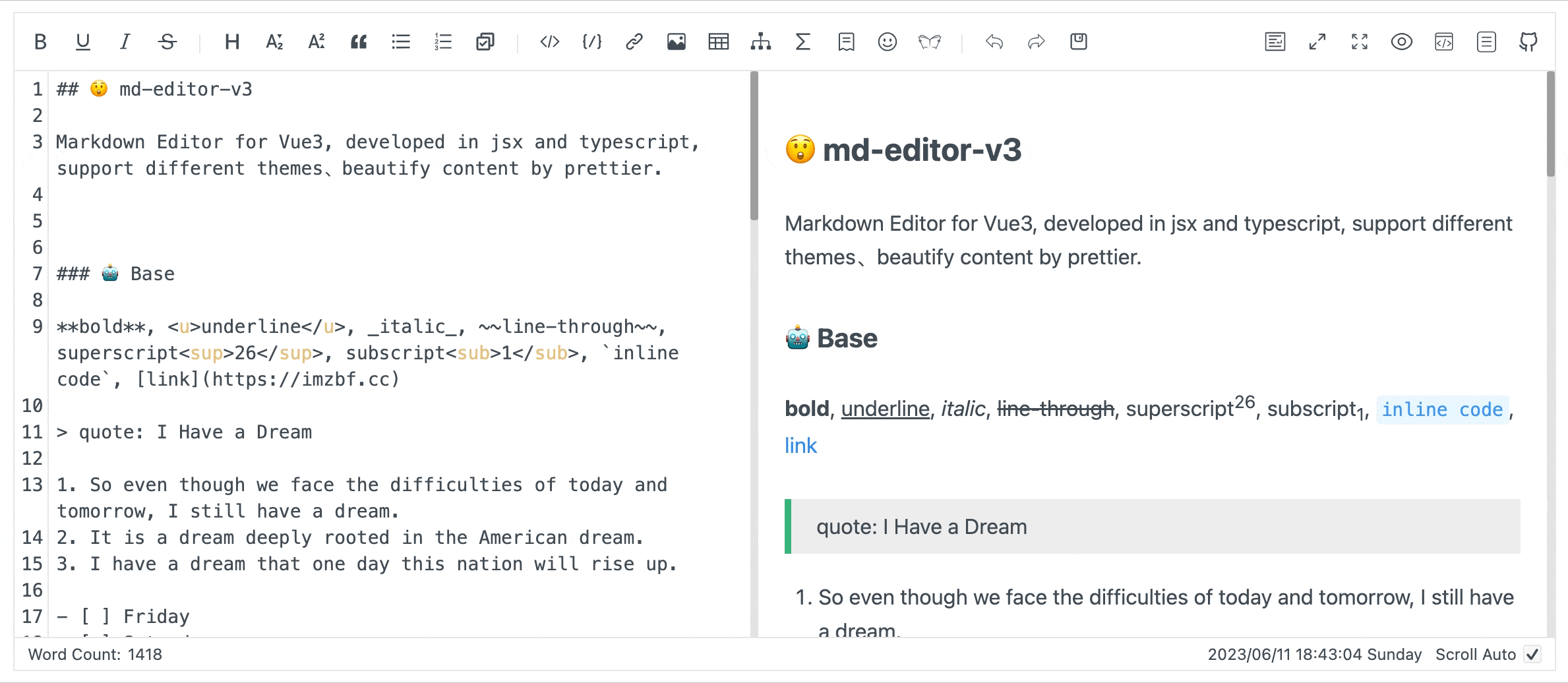English | 中文
Markdown editor for vue3, developed in jsx and typescript.
-
Documentation and example: Go
-
The same series editor for react: md-editor-rt
- Toolbar, screenfull or screenfull in web pages and so on.
- Themes, Built-in default and dark themes.
- Shortcut key for editor.
- Beautify your content by
prettier(only for markdown content, not the code and other text). - Multi-language, build-in Chinese and English(default: Chinese).
- Upload picture, paste or clip the picture and upload it.
- Render article directly(no editor, no event listener, only preview of content).
- Theme of preview,
default,vuepress,github,cyanosis,mk-cute,smart-bluestyles(not identical). It can be customized also(Refer to example page). mermaid(>=1.8.0),katexmathematical formula(>=1.9.0).- Customize the toolbar as you like.
- On-demand Import(>=4.0.0).
| Default theme | Dark theme | Preview only |
|---|---|---|
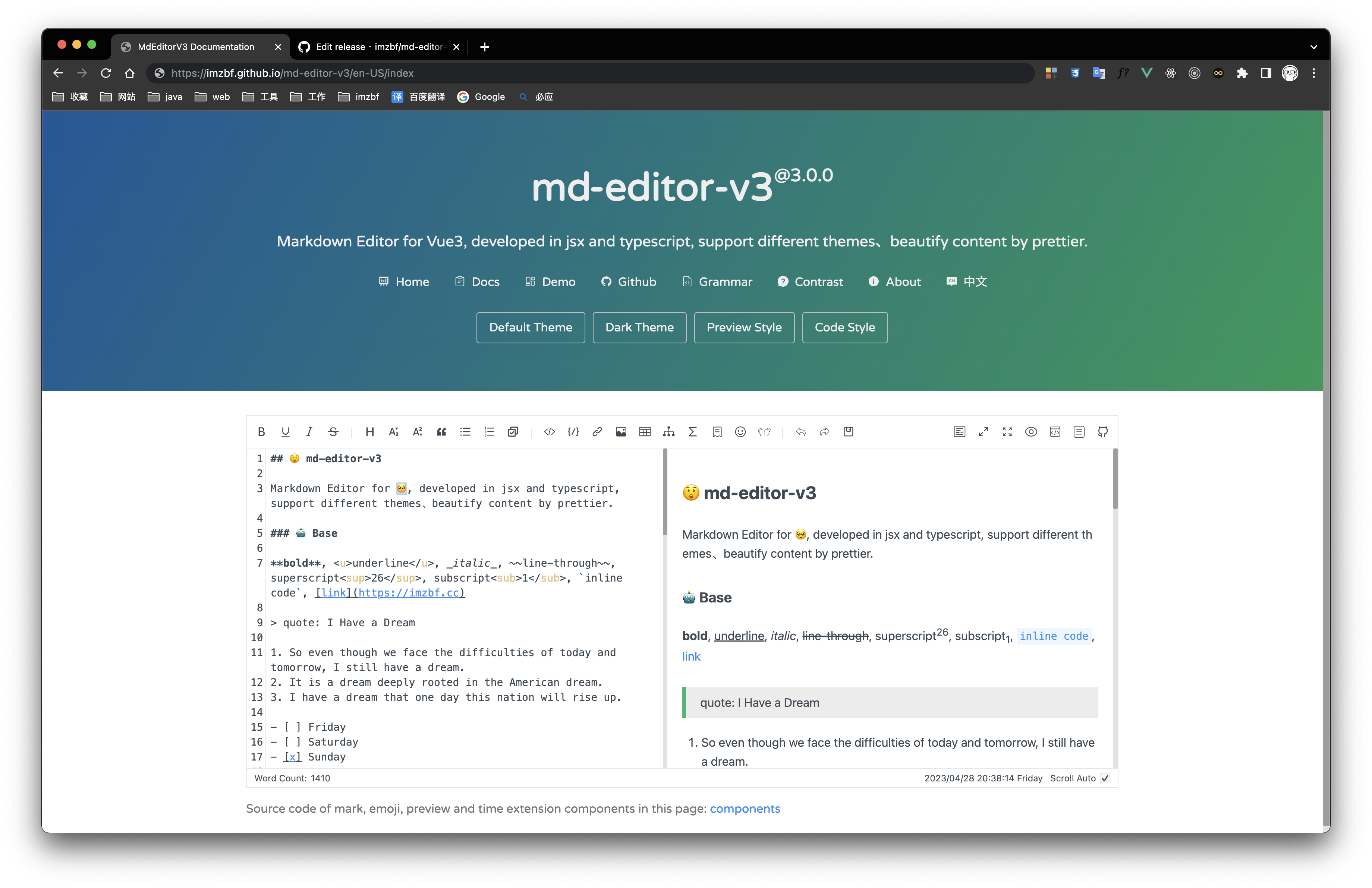 |
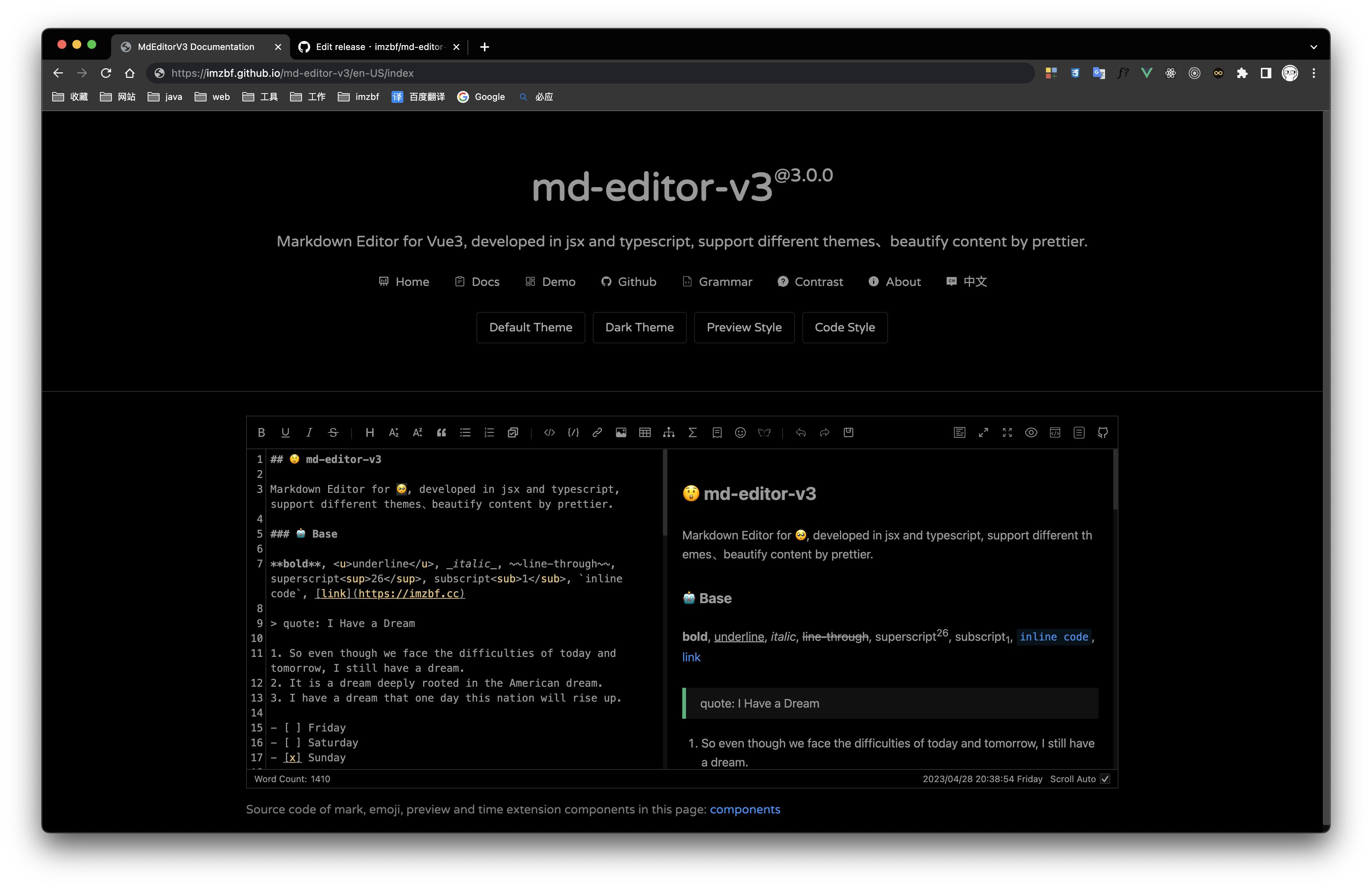 |
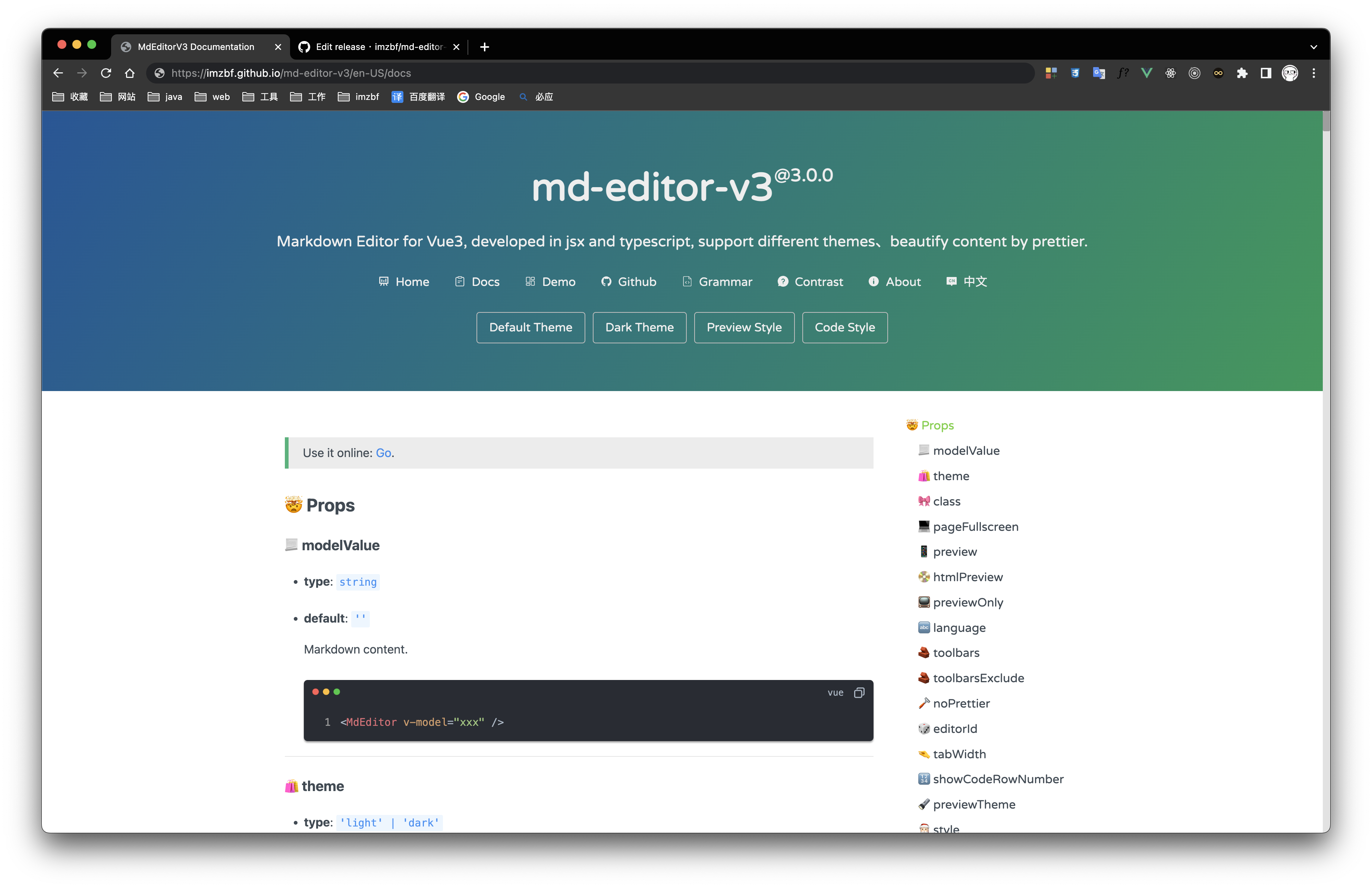 |
Inputing prompt and mark, emoji extensions
yarn add md-editor-v3Use existing extension of language and theme, such as Japanese
yarn add @vavt/cm-extensionUse existing components of toolbar, such as exporting content as PDF
yarn add @vavt/v3-extensionFor more ways to use or contribute, please refer to: md-editor-extension
When using server-side rendering, make sure to set editorId to a constant value.
Starting from 4.0.0, internal components can be imported on-demand.
<template>
<MdEditor v-model="text" />
</template>
<script setup>
import { ref } from 'vue';
import { MdEditor } from 'md-editor-v3';
import 'md-editor-v3/lib/style.css';
const text = ref('# Hello Editor');
</script><template>
<MdPreview :id="id" :modelValue="text" />
<MdCatalog :editorId="id" :scrollElement="scrollElement" />
</template>
<script setup>
import { ref } from 'vue';
import { MdPreview, MdCatalog } from 'md-editor-v3';
import 'md-editor-v3/lib/preview.css';
const id = 'preview-only';
const text = ref('# Hello Editor');
const scrollElement = document.documentElement;
</script>When using server-side rendering, scrollElement should be of string type, eg: html, body, #id, .class.
For more usage, please visit the document.