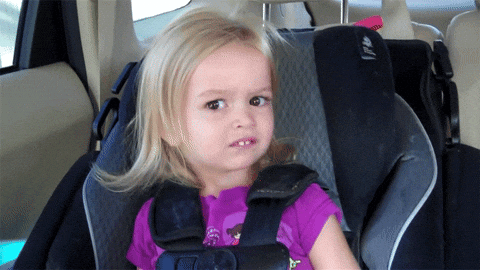This package provides React Component to achieve GitHub's like functionality in comments regarding the textarea autocomplete. It can be used for example for emoji autocomplete or for @mentions. The render function (for displaying text enhanced by this textarea) is beyond the scope of this package and it should be solved separately.
 IE / Edge |
 Firefox |
 Chrome |
 Safari |
 iOS Safari |
 Samsung |
 Opera |
|---|---|---|---|---|---|---|
| IE11, Edge | last 2 versions | last 2 versions | last 2 versions | last 2 versions | last 2 versions | last 2 versions |
This module is distributed via npm and should be installed as one of your project's dependencies:
yarn add @webscopeio/react-textarea-autocomplete
or
npm install --save @webscopeio/react-textarea-autocomplete
This package also depends on
reactandreact-dom. Please make sure you have those installed as well.
Version 5.0.0 is fully optimized for React 18. This version includes the following improvements:
- Full compatibility with React 18's concurrent rendering features
- Optimized ReactDOM import structure
- Modern createPortal implementation
- Updated peer dependencies to support React 16.8+, 17, and 18
- Fixed test setup for React 18 compatibility
If you're using this component in an application with React 18, make sure you've updated your root rendering method:
// Old React 17 way
import ReactDOM from 'react-dom';
ReactDOM.render(<App />, document.getElementById('root'));
// New React 18 way
import { createRoot } from 'react-dom/client';
const container = document.getElementById('root');
const root = createRoot(container);
root.render(<App />);React 18 introduces concurrent rendering features, which this package now fully supports. If you experience any issues with component updates or rendering, please file an issue.
React 18's Strict Mode is more rigorous. It double-invokes component functions and effects to help identify issues. If you use this component with <React.StrictMode>, you might notice additional renders during development. This is normal behavior.
This package now supports React Testing Library (RTL) for testing. The legacy Enzyme tests may not work correctly with React 18 as Enzyme doesn't officially support React 18 yet.
If you're running tests for this package:
# Run tests (compatible with React 18)
yarn test☝️ Note: Every other props than the mentioned below will be propagated to the textarea itself
| Props | Type | Description |
|---|---|---|
| trigger* | Object: Trigger type | Define triggers and their corresponding behavior |
| loadingComponent* | React Component | Gets data props which is already fetched (and displayed) suggestion |
| innerRef | Function: (HTMLTextAreaElement) => void) | Allows you to get React ref of the underlying textarea |
| scrollToItem | boolean | (container: HTMLDivElement, item: HTMLDivElement) => void) | Defaults to true. With default implementation it will scroll the dropdown every time when the item gets out of the view. |
| minChar | Number | Number of characters that user should type for trigger a suggestion. Defaults to 1. |
| onCaretPositionChange | Function: (number) => void | Listener called every time the textarea's caret position is changed. The listener is called with one attribute - caret position denoted by an integer number. |
| movePopupAsYouType | boolean | When it's true the textarea will move along with a caret as a user continues to type. Defaults to false. |
| boundariesElement | string | HTMLElement | Element which should prevent autocomplete to overflow. Defaults to body. |
| textAreaComponent | React.Component | {component: React.Component, ref: string} | What component use for as textarea. Default is textarea. (You can combine this with react-autosize-textarea for instance) |
| renderToBody | boolean | When set to true the autocomplete will be rendered at the end of the <body>. Default is false. |
| onItemHighlighted | ({currentTrigger: string | null, item: string | Object | null}) => void | Callback get called everytime item is highlighted in the list |
| onItemSelected | ({currentTrigger: string, item: string | Object}) => void | Callback get called everytime item is selected |
| style | Style Object | Style's of textarea |
| listStyle | Style Object | Styles of list's wrapper |
| itemStyle | Style Object | Styles of item's wrapper |
| loaderStyle | Style Object | Styles of loader's wrapper |
| containerStyle | Style Object | Styles of textarea's container |
| dropdownStyle | Style Object | Styles of dropdown's wrapper |
| className | string | ClassNames of the textarea |
| containerClassName | string | ClassNames of the textarea's container |
| listClassName | string | ClassNames of list's wrapper |
| itemClassName | string | ClassNames of item's wrapper |
| loaderClassName | string | ClassNames of loader's wrapper |
| dropdownClassName | string | ClassNames of dropdown's wrapper |
*are mandatory
The methods below can be called on the React component's ref (see: React Docs)
| Methods | Description |
|---|---|
| getCaretPosition() : number | Gets the current caret position in the textarea |
| setCaretPosition(position : number) : void | Sets the caret position to the integer value passed as the argument |
| getSelectionPosition(): {selectionStart: number, selectionEnd: number} | Returns selectionStart and selectionEnd of the textarea |
| getSelectedText(): ?string | Returns currently selected word |
Example:
import React, { Component } from "react";
import ReactTextareaAutocomplete from "@webscopeio/react-textarea-autocomplete";
class App extends Component {
onCaretPositionChange = (position) => {
console.log(`Caret position is equal to ${position}`);
}
resetCaretPosition = () => {
this.rta.setCaretPosition(0);
}
printCurrentCaretPosition = () => {
const caretPosition = this.rta.getCaretPosition();
console.log(`Caret position is equal to ${caretPosition}`);
}
render() {
return (
<div className="app">
<div className="controls">
<button onClick={this.resetCaretPosition}>Reset caret position</button>
<button onClick={this.printCurrentCaretPosition}>Print current caret position to the console</button>
</div>
<ReactTextareaAutocomplete
className="my-textarea"
loadingComponent={() => <span>Loading</span>}
trigger={{ ... }}
ref={(rta) => { this.rta = rta; } }
onCaretPositionChange={this.onCaretPositionChange}
/>
</div>
);
}
}
export default App;{
[triggerChar: string]: {|
output?: (
item: Object | string,
trigger?: string
) =>
| {|
key?: ?string,
text: string,
caretPosition: "start" | "end" | "next" | number
|}
| string | null,
dataProvider: (
token: string
) => Promise<Array<Object | string>> | Array<Object | string>,
allowWhitespace?: boolean,
afterWhitespace?: boolean,
component: ReactClass<*>
|},
}-
dataProvider is called after each keystroke to get data what the suggestion list should display (array or promise resolving array)
-
component is the component for render the item in suggestion list. It has
selectedandentityprops provided by React Textarea Autocomplete -
allowWhitespace (Optional; defaults to false) Set this to true if you want to provide autocomplete for words (tokens) containing whitespace
-
afterWhitespace (Optional; defaults to false) Show autocomplete only if it's preceded by whitespace. Cannot be combined with allowWhitespace
-
output (Optional for string based item. If the item is an object this method is required) This function defines text which will be placed into textarea after the user makes a selection.
You can also specify the behavior of caret if you return object
{text: "item", caretPosition: "start"}the caret will be before the word once the user confirms his selection. Other possible value are "next", "end" and number, which is absolute number in contex of textarea (0 is equal position before the first char). Defaults to "next" which is space after the injected word.The default behavior for string based item is a string:
<TRIGGER><ITEM><TRIGGER>). This method should always return a unique string, otherwise, you have to use object notation and specify your ownkeyor return object fromdataProviderwithkeyproperty.In order to skip the text replace phase let's return
null.
create-react-app example && cd example && yarn add @jukben/emoji-search @webscopeio/react-textarea-autocomplete
There is also UMD build available, check this CodePen for a proof.💪
import React, { Component } from "react";
import ReactTextareaAutocomplete from "@webscopeio/react-textarea-autocomplete";
import emoji from "@jukben/emoji-search";
import logo from "./logo.svg";
import "./App.css";
import "@webscopeio/react-textarea-autocomplete/style.css";
const Item = ({ entity: { name, char } }) => <div>{`${name}: ${char}`}</div>;
const Loading = ({ data }) => <div>Loading</div>;
class App extends Component {
render() {
return (
<div className="App">
<div className="App-header">
<img src={logo} className="App-logo" alt="logo" />
<h2>Welcome to React</h2>
</div>
<ReactTextareaAutocomplete
className="my-textarea"
loadingComponent={Loading}
style={{
fontSize: "18px",
lineHeight: "20px",
padding: 5
}}
ref={rta => {
this.rta = rta;
}}
innerRef={textarea => {
this.textarea = textarea;
}}
containerStyle={{
marginTop: 20,
width: 400,
height: 100,
margin: "20px auto"
}}
minChar={0}
trigger={{
":": {
dataProvider: token => {
return emoji(token)
.slice(0, 10)
.map(({ name, char }) => ({ name, char }));
},
component: Item,
output: (item, trigger) => item.char
}
}}
/>
</div>
);
}
}
export default App;Run yarn to fetch dependencies.
Run yarn lint check ESlint check (yarn lint:fix for quick fix)
Run yarn flow for flow check
Run yarn test to run unit-tests powered by Jest
Run yarn dev and open http://localhost:8080 for the playground
Run yarn cypress:open for open Cypress for E2E testing
Run yarn build and yarn link then in your project folder (you have to use the same version of React e.g 15.6.1) yarn link react-textarea-autocomplete to link together.
Your PR's are welcomed! ❤️
| Maintainer |
|---|
Jakub Beneš |
Currently, I'm the only maintainer of this project. All related work I'm doing for is in my free time. If you like what I'm doing consider buy me a ☕. I'd appreciated! ❤️
Also, I'd love to thank these wonderful people for their contribution (emoji key). You rock! 💪
This project follows the all-contributors specification. Contributions of any kind welcome!
MIT