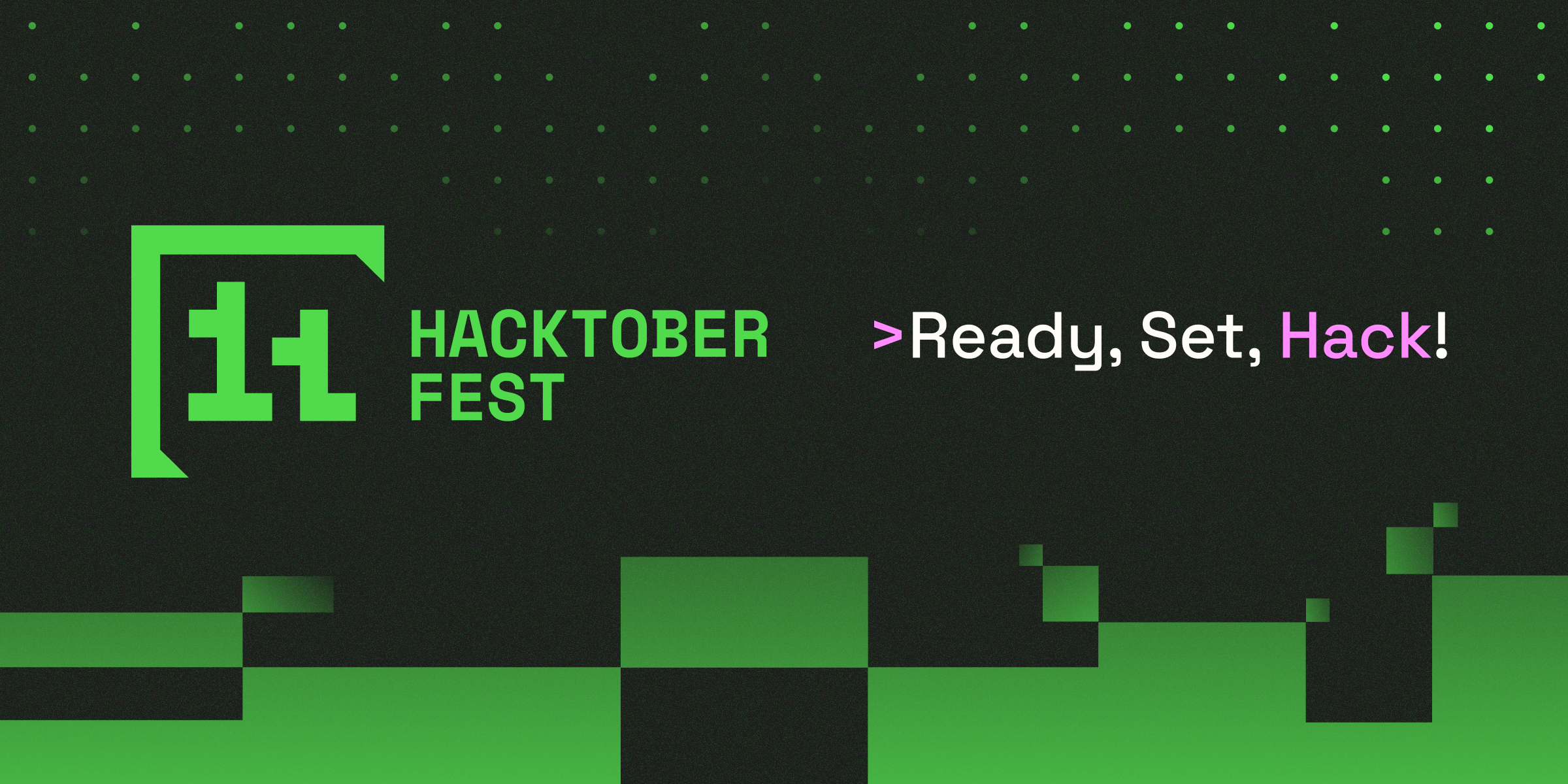We've put together a visual step-by-step guide to help you contribute:
1. Initialize a new Git repository:
git initTo use this command, copy the text above and paste it into your terminal.
2. Clone an existing repository:
git clone https://github.com/username/repository.gitTo use this command, copy the text above, replacing https://github.com/username/repository.git with the actual repository URL, and paste it into your terminal.
3. Check the status of your repository:
git statusTo use this command, copy the text above and paste it into your terminal.
4. Add changes to the staging area:
git add . To use this command, copy the text above and paste it into your terminal.
5. Commit your changes with a message:
git commit -m "Your commit message here"To use this command, copy the text above, replace "Your commit message here" with your actual commit message, and paste it into your terminal.
6. Push your commits to a remote repository:
git push origin mainTo use this command, copy the text above and paste it into your terminal.
7. Pull changes from a remote repository:
git pull origin mainTo use this command, copy the text above and paste it into your terminal.
8. Create a new branch:
git branch new-branch-nameTo use this command, copy the text above, replace new-branch-name with the desired name for your new branch, and paste it into your terminal.
9. Switch to a different branch:
git checkout branch-nameTo use this command, copy the text above, replace branch-name with the name of the branch you want to switch to, and paste it into your terminal.
10. View the commit history:
git logTo use this command, copy the text above and paste it into your terminal.
11. Set Your Global Username:
git config --global user.name "Your Name"To use this command, copy the text above, replace "Your Name" with your actual username, and paste it into your terminal.
12. Set Your Global Email:
git config --global user.email "[email protected]"To use this command, copy the text above, replace "[email protected]" with your actual email address, and paste it into your terminal.
| Command | Description | Example |
|---|---|---|
git init |
Initializes a new Git repository in the current directory. | bash git init |
git clone <repo-url> |
Creates a copy of a remote repository on your local machine. | bash git clone https://github.com/username/repository.git |
git add <file> |
Stages changes to a specific file for the next commit. | bash git add index.html |
git add . |
Stages all changes in the current directory and its subdirectories for the next commit. | bash git add . |
git status |
Shows the status of the working directory and the staging area. | bash git status |
git commit -m "message" |
Commits staged changes with a descriptive message. | bash git commit -m "Fix bug in login form" |
git push <remote> <branch> |
Uploads local commits to a remote repository. | bash git push origin main |
git pull <remote> <branch> |
Fetches changes from a remote repository and merges them into the local branch. | bash git pull origin main |
git branch |
Lists all branches in the local repository. | bash git branch |
git branch <branch-name> |
Creates a new branch. | bash git branch feature/new-design |
git checkout <branch-name> |
Switches to a different branch. | bash git checkout feature/new-design |
git merge <branch-name> |
Merges the specified branch into the current branch. | bash git merge feature/new-design |
git branch -d <branch-name> |
Deletes a branch. | bash git branch -d feature/new-design |
git log |
Shows the commit history of the current branch. | bash git log |
git log --oneline |
Shows the commit history in a condensed format. | bash git log --oneline |
git diff |
Shows the differences between the working directory and the last commit. | bash git diff |
git diff --staged |
Shows the differences between the staging area and the last commit. | bash git diff --staged |
git remote |
Lists all remote repositories. | bash git remote |
git remote -v |
Lists all remote repositories with URLs. | bash git remote -v |
git remote add <remote-name> <repo-url> |
Adds a new remote repository. | bash git remote add origin https://github.com/username/repository.git |
git remote remove <remote-name> |
Removes a remote repository. | bash git remote remove origin |
git stash |
Saves uncommitted changes temporarily. | bash git stash |
git stash pop |
Restores the most recently stashed changes. | bash git stash pop |
git config --global user.name "Your Name" |
Sets your name globally. | bash git config --global user.name "Your Name" |
git config --global user.email "[email protected]" |
Sets your email globally. | bash git config --global user.email "[email protected]" |