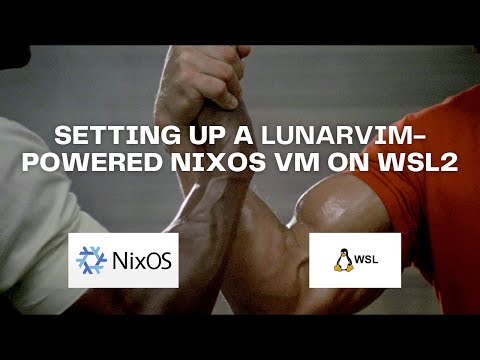Forked from nixos-wsl-starter
A new build environment was configured on flakes.nix so WSL2 can cross-compile Beby apps targeting Windows Native.
After applying the configurations from this Quickstart, you will be able to run devsh in the terminal to enter a build environment with all the necessary dependencies for cross compilation.
Follow the original instructions from nixos-wsl-starter
This repository is intended to be a sane, batteries-included starter template for running a LunarVim-powered NixOS development environment on WSL.
If you don't want to dig into NixOS too much right now, the only file you need
to concern yourself with is home.nix. This is where you can add and
remove binaries to your global $PATH.
Go to https://search.nixos.org to find the correct package names, though usually they will be what you expect them to be in other package managers.
unstable-packages is for packages that you want to always keep at the latest
released versions, and stable-packages is for packages that you want to track
with the current release of NixOS (currently 23.11).
If you want to update the versions of the available unstable-packages, run
nix flake update to pull the latest version of the Nixpkgs repository and
then apply the changes.
Make sure to look at all the FIXME notices in the various files which are
intended to direct you to places where you may want to make configuration
tweaks.
If you found this starter template useful, please consider sponsoring and subscribing to my YouTube channel.
This starter is a lightly-opinionated take on a productive terminal-driven development environment based on my own preferences. However, it is trivial to customize to your liking both by removing and adding tools that you prefer.
- The default editor is
lvim win32yankis used to ensure perfect bi-directional copying and pasting to and from Windows GUI applications and LunarVim running in WSL- The default shell is
zsh - Native
docker(ie. Linux, not Windows) is enabled by default - The prompt is Starship
fzf,lsd,zoxide, andbrootare integrated intozshby default- These can all be disabled easily by setting
enable = falsein home.nix, or just removing the lines all together
- These can all be disabled easily by setting
direnvis integrated intozshby defaultgitconfig is generated in home.nix with options provided to enable private HTTPS clones with secret tokenszshconfig is generated in home.nix and includes git aliases, useful WSL aliases, and sensible$WORDCHARS
- Get the latest NixOS-WSL installer
- Install it (tweak the command to your desired paths):
wsl --import NixOS .\NixOS\ .\nixos-wsl.tar.gz --version 2
- Enter the distro:
wsl -d NixOS- Set up a channel:
sudo nix-channel --add https://nixos.org/channels/nixos-23.11 nixos
sudo nix-channel --update- Get a copy of this repo (you'll probably want to fork it eventually):
nix-shell -p git neovim
git clone https://github.com/ChouzArt/nixos-wsl-bevy.git /tmp/configuration
cd /tmp/configuration- Change the username to your desired username in
flake.nixwithnvim(or whichever editor you prefer) - Apply the configuration
sudo nixos-rebuild switch --flake /tmp/configuration- Restart and reconnect to the current WSL shell
wsl -t NixOS
wsl -d NixOScd ~and thenpwdshould now show/home/<YOUR_USERNAME>- Move the configuration to your new home directory
mv /tmp/configuration ~/configuration- Go through all the
FIXME:notices in~/configurationand make changes wherever you want - Apply the configuration
sudo nixos-rebuild switch --flake ~/configurationNote: If developing in Rust, you'll still be managing your toolchains and components like rust-analyzer with rustup!
- Set the Rust default toolchain:
rustup default stable - Add Windows as a supported target:
rustup target add x86_64-pc-windows-gnu- Try one of the example games. Make a shallow copy of the Bevy repo:
git clone --depth 1 https://github.com/bevyengine/bevy- Navigate to the new "bevy" folder
cd bevy- Currently, WSL2 to Windows compilation fails in Bevy 0.12, a temporary fix is needed (more info on this issue).
Add this at <beby-project-path>/Cargo.toml under [dev-dependencies]
[dev-dependencies]
blake3 = { version = "1.5", features=["pure"] }- You might also want to add the following optimizations to
<beby-project-path>/Cargo.toml(refer to Compile with Performance Optimizations)
[profile.dev]
opt-level = 1 # Enable a small amount of optimization in debug mode
[profile.dev.package."*"]
opt-level = 3 # Enable high optimizations for dependencies (incl. Bevy), but not for our code.- Run our bash shell that provides the build environment for compiling to Windows Native:
devsh-
Build any of the examples. Let's compile the
breakoutgame.The first build can take several minutes, depending on your machine.
cargo build --target x86_64-pc-windows-gnu --example breakout- Copy the executable to the project's root and you are ready to run it !
cp target/x86_64-pc-windows-gnu/debug/examples/breakout.exe .
exec ./breakout.exe "$@"Please refer to the Working in WSL2 chapter from Unofficial Bevy Cheat Book:
The recommended way to run your Bevy app from WSL is to cross-compile for Windows. The Windows EXE you build inside of WSL2 can be run just fine from the Linux commandline, and it will seamlessly run on the host system! This way, you don't need any GPU drivers or GUI support inside your WSL2 Linux environment. Also, you will be running and testing the Windows build of your game, so you can see how it will really perform on Windows. It will run with full performance and use your host Windows GPU drivers.
Note that when you run Windows binaries from WSL2, they don't get the Linux environment variables.
cargo rundoes not just work, because your Bevy game will look for itsassetsfolder in the path where the EXE is (which would be in thetargetbuild output folder). My simple solution is to just copy the EXE into the project folder after building, and run it directly from there. For non-Bevy Rust projects, this would be unnecessary.
The process can be automated with a little script, to use instead of
cargo run:
#!/bin/sh
cargo build --target x86_64-pc-windows-gnu &&
cp target/x86_64-pc-windows-gnu/debug/<...>/<your-game-name>.exe . &&
exec ./<your-game-name>.exe "$@"In order to keep the template as approachable as possible for new NixOS users, this project uses a flat layout without any nesting or modularization.
flake.nixis where dependencies are specifiednixpkgsis the current release of NixOSnixpkgs-unstableis the current trunk branch of NixOS (ie. all the latest packages)home-manageris used to manage everything related to your home directory (dotfiles etc.)nuris the community-maintained Nix User Repositories for packages that may not be available in the NixOS repositorynixos-wslexposes important WSL-specific configuration optionsnix-index-databasetells you how to install a package when you run a command which requires a binary not in the$PATH
wsl.nixis where the VM is configured- The hostname is set here
- The default shell is set here
- User groups are set here
- WSL configuration options are set here
- NixOS options are set here
home.nixis where packages, dotfiles, terminal tools, environment variables and aliases are configured