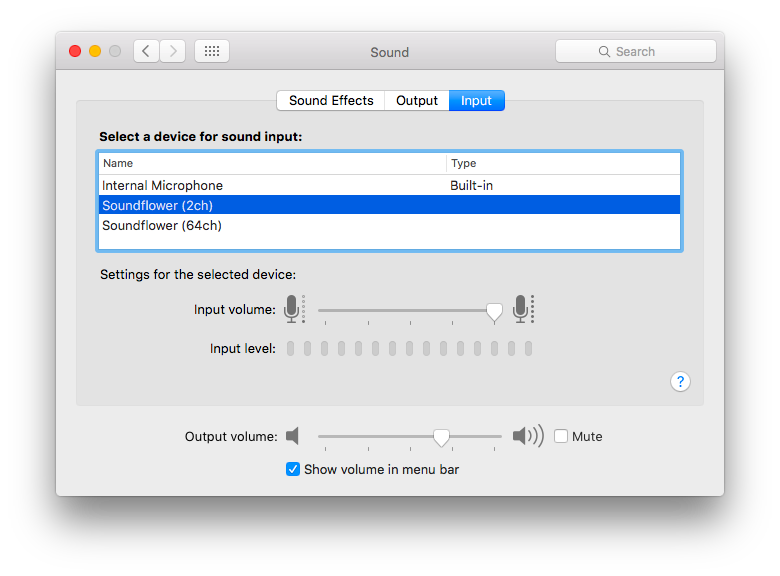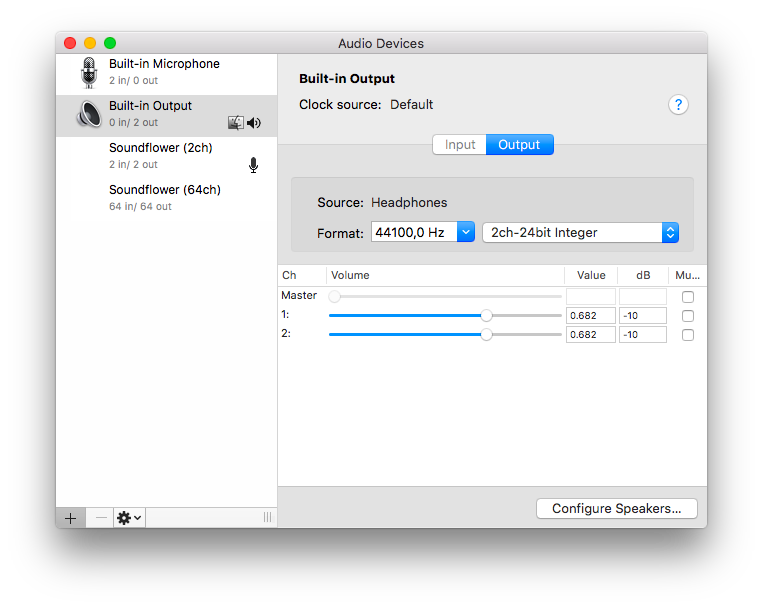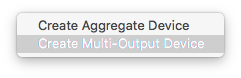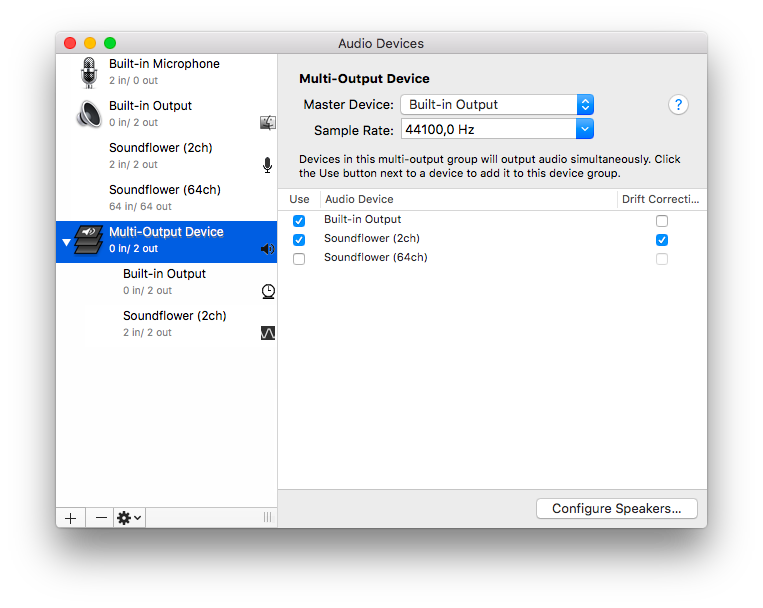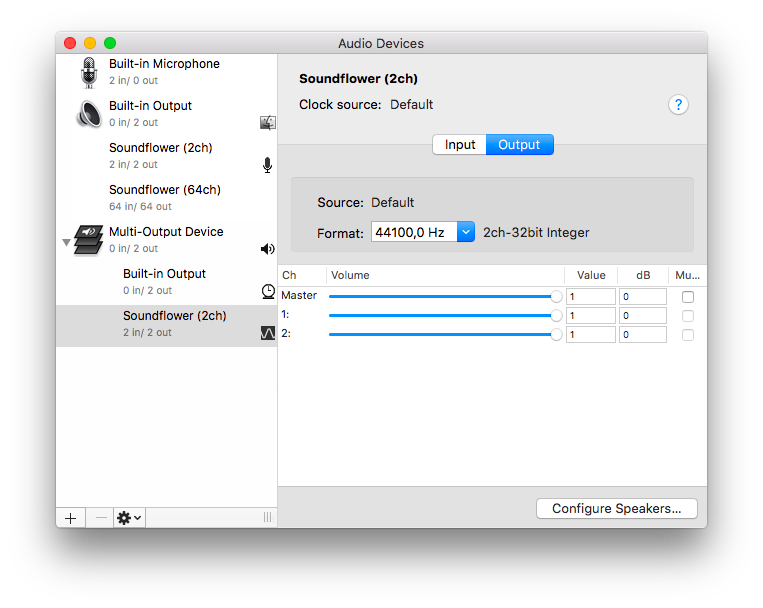-
-
Notifications
You must be signed in to change notification settings - Fork 50
How to setup a Virtual Audio Cable
You are running the music and MusicBeam on the same machine and want to use the audio output (line-out) rather than the microphone/line-in to power MusicBeam. A Virtual Audio Cable (VAC) can be used to plug audio device on the same machine together.
A great VAC OpenSource tool for macOS is SoundFlower. It's free and easy to setup.
Download the latest release here: https://github.com/mattingalls/Soundflower/releases SoundFlower comes with a easy to use installer for macOS. Just follow the instructions.
Once installed, jump to your mac's sound preferences. You will find two new audio devices. Both a 2 and 64 channel input and output. Make sure you input is set to the SoundFlower (2ch).
Next you need to bundle your output devices using Audio MIDI Setup a util that comes with macOS.
You can bundle you output devices by clicking on the +-button in the lower left corner followed by clicking "Create Multi-Output Device".
Now you will have to select the devices you want to combine in the newly created multi-output device.
Select the Build-In Output and the SoundFlower (2ch) and make sure you have Build-In Output selected as the master device.
Before you go, make sure to check the output levels for the SoundFlower (2ch) device. Simply uncollapse the new multi-output device and make sure all sliders are at maximum.
That's it!
Please keep in mind that you won't be able to use your volume keys on your keyboard for a multi-output device. Which shouldn't matter, since you will probably have a separate mixer connected to your Mac.