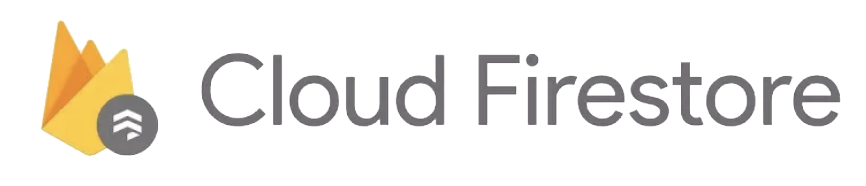During plugin installation you'll be asked whether or not you use Firestore.
In case you're upgrading and you have the firebase.nativescript.json file in your project root, edit it and add: "firestore": true.
Then run rm -rf platforms && rm -rf node_modules && npm i.
All of these are 100% compatible with the Firestore Web API to make it easy to share code between web and native, and you can refer to the Firestore web api docs (make sure to look at the 'WEB' tab of those code samples).
By default Firestore on iOS and Android persists data locally for offline usage (web doesn't by default, and the regular Firebase DB doesn't either on any platform).
If you don't like that awesome feature, you can pass persist: false to the init function.
Note that
initializeAppis simply an alias forinitto make the plugin compatible with the web API.
const firebase = require("nativescript-plugin-firebase/app");
firebase.initializeApp({
persist: false
});A 'collection' is at the root of any Firestore interaction. Data is stored as a 'document' inside a collection.
const citiesCollection = firebase.firestore().collection("cities");To get all documents inside a collection:
const citiesCollection = firebase.firestore().collection("cities");
// note that the options object is optional, but you can use it to specify the source of data ("server", "cache", "default").
citiesCollection.get({ source: "server" }).then(querySnapshot => {
querySnapshot.forEach(doc => {
console.log(`${doc.id} => ${JSON.stringify(doc.data())}`);
});
});To listen to changes in a certain collection, you can register a callback function that gets invoked every time data is changed.
To unsubscribe the listener, just invoke the function that was returned when attaching the listener.
NOTE: Due to a bug in the iOS Firestore SDK 'unsubscribe' does not currently work (plugin version 5.0.0), so the plugin is silently ignoring further updates after unsubscribing. This should not hurt your usage in any way though.
const citiesCollection = firebase.firestore().collection("cities");
const unsubscribe = citiesCollection.onSnapshot((snapshot: firestore.QuerySnapshot) => {
snapshot.forEach(city => console.log(city.data()));
});
// then after a while, to detach the listener:
unsubscribe();
/**
* If you pass in SnapshotOptions for the first parameter then your next should be onNext and
* onError if you want for the third parameter. If you pass onNext as the first parameter the
* second will be interpreted as onError callback. Note that you could pass onComplete, but
* it will never be called as stated by Firestore docs.
*
* onError callbacks are optional!
* onSnapshot(p1: SnapshotListenOptions|onNextCallback, p2?: onNextCallback | onErrorCallback, p3?: onErrorCallback?)
*/
const docRef: firestore.DocumentReference = firebase.firestore().collection("cities").doc("SF");
docRef.onSnapshot(
{includeMetadataChanges: true}, // Comment out if you just want onNext && onError callbacks
(doc: firestore.DocumentSnapshot) => {
const source = doc.metadata.fromCache ? "local cache" : "server";
console.log("Data came from " + source);
console.log("Has pending writes? " + doc.metadata.hasPendingWrites);
},
(error: Error) => {
console.error(error);
}
);Using Observables? Check the example in the demo app.
Firestore can return metadata when passing the includeMetadataChanges boolean property. This can be used for:
snapshot.metadata.fromCache: True if the snapshot was created from cached data rather than guaranteed up-to-date server data.snapshot.metadata.hasPendingWrites: True if the snapshot contains the result of local writes that have not yet been committed to the backend.
import { firestore } from "nativescript-plugin-firebase";
const citiesCollection = firebase.firestore().collection("cities");
const unsubscribe = citiesCollection.onSnapshot(({ includeMetadataChanges: true }, snapshot: firestore.QuerySnapshot) => {
snapshot.forEach(city => console.log(city.data()));
console.log("Data came from " + (snapshot.metadata.fromCache ? "local cache" : "server"));
console.log("Has pending writes? " + snapshot.metadata.hasPendingWrites);
});
// then after a while, to detach the listener:
unsubscribe();As mentioned, a document lives inside a collection and contains the actual data:
const citiesCollection = firebase.firestore().collection("cities");
const sanFranciscoDocument = citiesCollection.doc("SF");To get the data inside a document (and check whether or not the document actually exists):
const sanFranciscoDocument = firebase.firestore().collection("cities").doc("SF");
// note that the options object is optional, but you can use it to specify the source of data ("server", "cache", "default").
sanFranciscoDocument.get({ source: "cache" }).then(doc => {
if (doc.exists) {
console.log(`Document data: ${JSON.stringify(doc.data())}`);
} else {
console.log("No such document!");
}
});To listen to changes in a certain document, you can register a callback function that gets invoked every time data is changed.
To unsubscribe the listener, just invoke the function that was returned when attaching the listener.
NOTE: Due to a bug in the iOS Firestore SDK 'unsubscribe' does not currently work (plugin version 5.0.0), so the plugin is silently ignoring further updates after unsubscribing. This should not hurt your usage in any way though.
const sanFranciscoDocument = firebase.firestore().collection("cities").doc("SF");
const unsubscribe = sanFranciscoDocument.onSnapshot(doc => {
if (doc.exists) {
console.log("Document data:", JSON.stringify(doc.data()));
} else {
console.log("No such document!");
}
});
// then after a while, to detach the listener:
unsubscribe();Using Observables? Check the example in the demo app.
If you want to add a document with an auto-generated ID, use add on a collection:
const citiesCollection = firebase.firestore().collection("cities");
citiesCollection.add({
name: "San Francisco",
state: "CA",
country: "USA",
capital: false,
population: 860000,
location: firebase.firestore().GeoPoint(4.34, 5.67)
}).then(documentRef => {
console.log(`San Francisco added with auto-generated ID: ${documentRef.id}`);
});If you want to specify an ID yourself, use set on a document:
const citiesCollection = firebase.firestore().collection("cities");
citiesCollection.doc("SF").set({
name: "San Francisco",
state: "CA",
country: "USA",
capital: false,
population: 860000
});
citiesCollection.doc("LA").set({
name: "Los Angeles",
state: "CA",
country: "USA",
capital: false,
population: 3900000
});Update any number of properties of a document.
Note that you can use the special serverTimestamp() function to update a server timestamp (as opposed to a local timestamp, which would be different for every client):
const firebase = require("nativescript-plugin-firebase/app");
firebase.firestore().FieldValue().serverTimestamp()import { firestore } from "nativescript-plugin-firebase";
firestore.FieldValue.serverTimestamp()And this is what an update would look like, using the Web API:
const sanFranciscoDocument = firebase.firestore().collection("cities").doc("SF");
sanFranciscoDocument.update({
population: 860001,
updateTimestamp: firebase.firestore().FieldValue().serverTimestamp(),
location: firebase.firestore().GeoPoint(4.34, 5.67)
}).then(() => {
console.log("SF population updated");
});NB: serverTimestamp() only works in an update on the Android SDK, not add or set.
Firestore supports advanced querying with the where function. Those where clauses can be chained to form logical 'AND' queries:
You can use the operators defined in firestore.WhereFilterOp, which are: '<' | '<=' | '==' | '>=' | '>' | 'in' | 'array-contains' | 'array-contains-any'.
const citiesCollection = firebase.firestore().collection("cities");
// "Gimme all cities in California with a population below 550000"
const query = citiesCollection
.where("state", "==", "CA")
.where("population", "<", 550000);
query
.get()
.then(querySnapshot => {
querySnapshot.forEach(doc => {
console.log(`Relatively small Californian city: ${doc.id} => ${JSON.stringify(doc.data())}`);
});
});Collection Group Queries: collectionGroup.where()
A collection group consists of all collections with the same ID. By default, queries retrieve results from a single collection in your database. Use a collection group query to retrieve documents from a collection group instead of from a single collection.
Note that this will require an index in your db, so make sure to catch any errors when invoking this method
and log out any error messages so you can easily copy-paste the required index into your browser URL bar.
// "Gimme all cities with a population of at least a million"
firebase.firestore().collectionGroup("cities").where("population", ">=", 1_000_000)
.then(querySnapshot => {
querySnapshot.forEach(doc => {
console.log(`City with >= 1M population: ${doc.id} => ${JSON.stringify(doc.data())}`);
});
})
.catch(err => console.log("Querying collection group failed, error: " + err));Entirely remove a document from a collection:
const sanFranciscoDocument = firebase.firestore().collection("cities").doc("SF");
sanFranciscoDocument.delete().then(() => {
console.log("SF was erased from the face of the earth!");
});To delete one or more fields in a document, do this (showing two flavors, use whatever you fancy):
import { firestore } from "nativescript-plugin-firebase";
const firebase = require("nativescript-plugin-firebase/app");
firebase.firestore().collection("dogs").doc("fave")
.update({
field1ToDelete: firestore.FieldValue.delete(),
field2ToDelete: firebase.firestore().FieldValue().delete(),
});To easily increment numbers (int or float), you can use the increment feature since plugin version 8.2.1.
import { firestore } from "nativescript-plugin-firebase";
const firebase = require("nativescript-plugin-firebase/app");
firebase.firestore().collection("dogs").doc("fave")
.update({
age: firestore.FieldValue.increment(1),
lifePercentage: firebase.firestore().FieldValue().increment(0.0027),
});If your document contains an array field, you can use arrayUnion() and arrayRemove() to add and remove elements.
arrayUnion() adds elements to an array but only elements not already present:
import { firestore } from "nativescript-plugin-firebase";
const firebase = require("nativescript-plugin-firebase/app");
firebase.firestore().collection("dogs").doc("fave")
.update({
// you can either use this syntax:
colors1: firebase.firestore().FieldValue().arrayUnion("red", "blue"),
//.. or this one:
colors2: firestore.FieldValue.arrayUnion("red", "blue")
});arrayRemove() removes all instances of each given element:
firebase.firestore().collection("dogs").doc("fave")
.update({
colors: firebase.firestore().FieldValue().arrayRemove("red")
});Return data sorted (asc or desc), or limit to a certain number of results:
Make sure to checkt the comment on the
.catchbelow.
const citiesCollection = firebase.firestore().collection("cities");
// "Gimme the two largest cities in California, the largest first please"
const query = citiesCollection
.where("state", "==", "CA")
.orderBy("population", "desc")
.limit(2);
query
.get()
.then(querySnapshot => {
querySnapshot.forEach(doc => {
console.log(`Large Californian city: ${doc.id} => ${JSON.stringify(doc.data())}`);
});
}).catch(err => console.log(err)); // make sure you add this because Firestore may request you to create an index for this query!You can use startAt, startAfter, endAt, and endBefore as documented for 'WEB' here.
Here's an example, grabbing cities ordered by name, starting after 'LA':
firebase.firestore().collection('cities')
.doc('LA')
.get()
.then(doc => {
firebase.firestore().collection('cities')
.orderBy('name', 'asc')
.startAfter(doc)
.get()
.then(snap => snap.forEach(doc => console.log(doc.id, doc.data())));
});To perform a (mixed) sequence of set, update, and/or delete operations in an atomic fashion
(everything is rolled back if 1 operation fails), use the batch feature.
// one batch can set/update/delete multiple documents
const sanFranciscoDocumentReference: firestore.DocumentReference = firebase.firestore().collection("cities").doc("SF");
const sacramentoDocumentReference: firestore.DocumentReference = firebase.firestore().collection("cities").doc("SAC");
firebase.firestore().batch()
.set(sanFranciscoDocumentReference, {capital: false}, {merge: true})
.update(sanFranciscoDocumentReference, {population: 5})
.update(sacramentoDocumentReference, {population: 6})
.commit()
.then(() => console.log("Batch successfully committed"))
.catch(error => console.log("Batch error: " + error));Need proof these batches are atomic? Try deleting and then updating a document 😉
firebase.firestore().batch()
.delete(sanFranciscoDocumentReference)
.update(sanFranciscoDocumentReference, {population: 7})
.commit()
.then(() => console.log("Batch successfully committed"))
.catch(error => console.log(`Batch error: ${error}`));There's a technical hurdle which prevents this from working on Android.
In contrast to batch you can runTransaction to also be able to use get, but only use get
before calling set, update, or delete (or the transaction will fail).
const sanFranciscoDocumentReference: firestore.DocumentReference = firebase.firestore().collection("cities").doc("SF");
firebase.firestore().runTransaction(transaction => {
const doc = transaction.get(sanFranciscoDocumentReference);
if (!doc.exists) {
console.log("City SF doesn't exist");
} else {
const newPopulation = doc.data().population + 1;
console.log(`Updating city 'SF' to a new population of: ${newPopulation}, and flipping the 'capital' state to ${sfDoc.data().capital}.`);
transaction
.set(sanFranciscoDocumentReference, {capital: !doc.data().capital}, {merge: true})
.update(sanFranciscoDocumentReference, {population: newPopulation})
}
return null;
})
.then(() => console.log("Transaction successfully committed"))
.catch(error => console.log(`Transaction error: ${error}`));You must set these before invoking any other methods!
You can modify host, ssl and cacheSizeBytes (this one is Android only). (timestampsInSnapshots shouldn't be used as it will be deprecated)
See docs for more information.
firebase.firestore.settings({});
firebaseWebApi.firestore().settings({"host" : "Example", "ssl" : false});You should do this before any other interactions with the database.
This clears the persistent storage including pending writes and cached documents. This is intended to help write reliable test, not so much for production usage.
firebase.firestore.clearPersistence()
.then(() => console.log("Persistence data cleared"))
.catch(error => console.log(`Error clearing persistence data: ${error}`));